Parent Connections
Teach Hub
NYC DOE Calendar SY 2022-23
NYCSA Account Set Up Guide for Parents
Did you know that you can track your child’s education on any computer, phone, or tablet? You can sign up for an account by entering a few basic details.
This will allow you to begin receiving notifications from the DOE. It only takes five minutes, and it is the first step in getting a full account. https://www.schoolsaccount.nyc/
Please contact our Parent Coordinator Ms. Johnson if you need support creating your account. SJohnson95@schools.nyc.gov
What is a NYC Schools Account?
NYC Schools Account (NYCSA) is a DOE application that lets you access important information about your child on any device.
The website is accessible in nine languages.
Why is the NYC Schools Account important?
The NYC Schools Account allows you to view your child’s grades, report cards, attendance history, test scores, transportation information, IEP information, submit COVID consent forms, track your child’s progress to graduation, and more to come!
Let’s get you signed-up for your NYC Schools Account!
Follow the steps below
- Visit NYC Schools Account
- (Open external link)
- Use the dropdown box to choose your home language to be displayed on the screen.
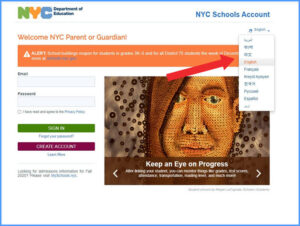
- Click “Create Account“.
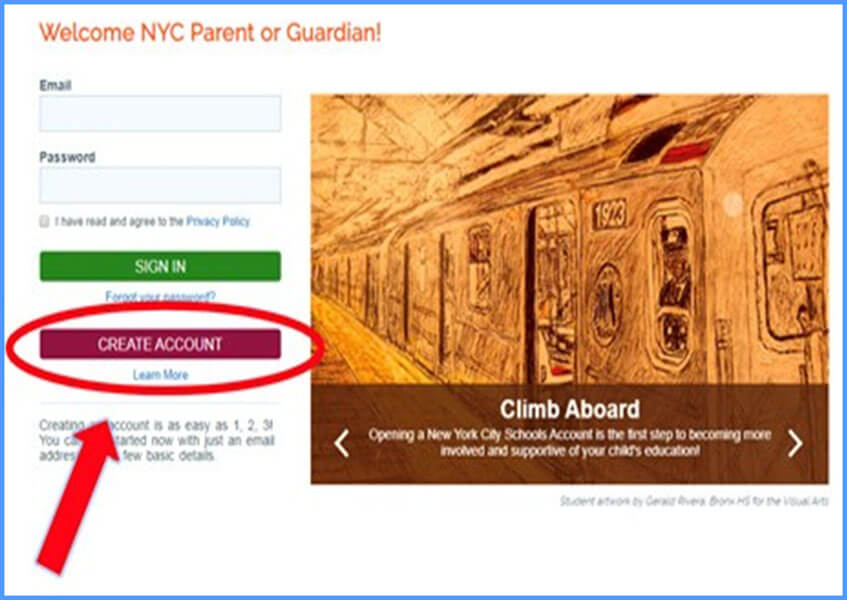
- Enter your name, cell phone number, and email, then click the “Validate Email” button.
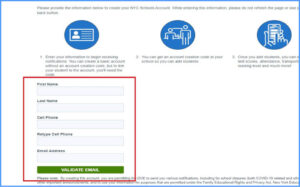
- Check your email for a message from NYCSA@schools.nyc.gov for the 6-digit code.
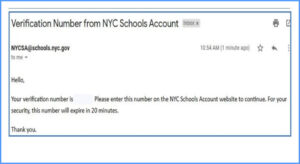
- Enter the code into the “Email Verification Number” box. Then click “Submit”.
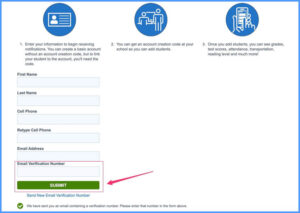
- Create a password following the guidelines.
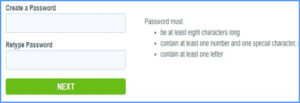
- Select three security questions and provide answers. Be sure to write your Password and Answers to the Security Questions down and secure them in a familiar place.
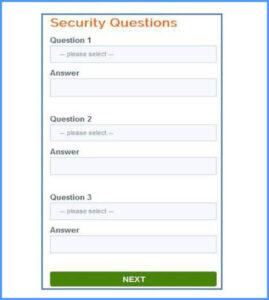
- If you do not have your child’s Student ID # (OSIS) and Account Creation Code, you may click “Continue Without Code”. Your Parent Coordinator will follow up with you to provide this information.
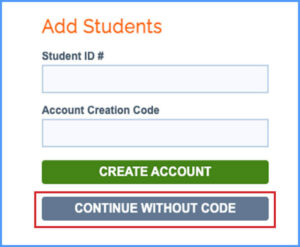
- Enter each child’s Student ID # (OSIS). You can also find the number on any report card or by contacting your Parent Coordinator.
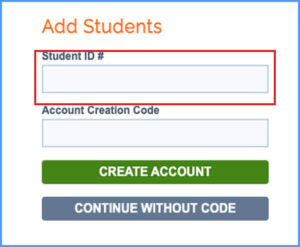
- Enter your Account Creation Code provided by your Parent Coordinator (via email). Then click on “Create Account”.
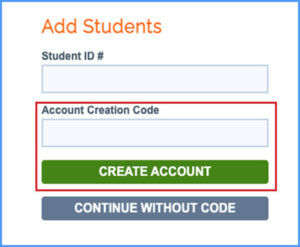
- Congratulations! You have successfully created your account!
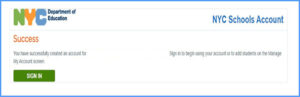
- Sign in to begin using your account and view your child’s information.
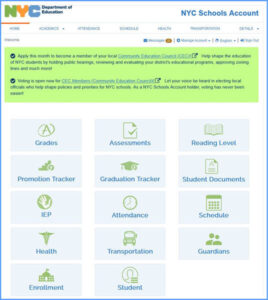
- Visit NYC Schools Account
